

You Can Now Use Your Phone to Turn Old Negatives and Slides Into Photos
Last Updated January 10, 2020
Ancestry 50% Off Gift Memberships for Black Friday (Gift to Anyone, Even Yourself!)
By Janet Meydem
Wouldn’t it be nice to see what’s really on all those old family photo negatives or slides you’ve been carefully collecting and storing? If so, you might be ready to try out a negative scanner app (also known as a film scanner app). These free apps are designed to quickly scan old black and white and color film negatives and positive slides and turn them into digital photos.
Sounds amazing, right? Well, I wanted to find out how well these apps actually work, so I did a comparison of the three best-rated negative scanner apps for Android available through the Google Play Store. While I did not test the apps on an iOS, similar versions are available for your iPhone or iPad.
Here are the three apps I tested:
Make Instant Discoveries in Your Family Tree Now Imagine adding your family tree to a simple website and getting hundreds of new family history discoveries instantly.
MyHeritage is offering 2 free weeks of access to their extensive collection of 20 billion historical records, as well as their matching technology that instantly connects you with new information about your ancestors. Sign up using the link below to find out what you can uncover about your family. Discover New Genealogy Records InstantlyPhoto Negative Scanner by AppdictiveHelmut Film Scanner by Code UnitedKodak Mobile Film Scanner
While all of the apps tested are completely free, Photo Negative Scanner requires a purchase to access photo editing. As I wanted to use only free genealogy apps for this comparison, I did not purchase the upgrade for this app.
And, while I chose to use 35mm film negatives in this article, many of the available apps can also accept 120 film and old slides. Do your own careful experimentation to see what works best for your needs.
This article was updated on 10/11/19 to reflect suggestions made by readers that improved the outcome of the scanned images. Thank you to everyone who took the time to share advice.
How to Begin Scanning Old Negatives or Slides
To begin scanning negatives, you will need a smartphone with one of the above apps downloaded (I used my Samsung Galaxy 8) and some kind of lightbox which can be described as a flat box with a side of translucent glass or plastic containing an electric light to provide an evenly lit flat surface.
To quickly fashion a lightbox for this purpose, I used my laptop computer in tablet mode, with Windows Notepad (any word processing app would work) open so that the majority of my screen was white.
When I first scanned my negatives this way, I got a pixel effect in my scanned photos. One of our readers pointed out that the reason for this was not due to the scanning apps, but due to the pixels from my computer screen. Following his suggestions, I placed my negatives on a piece of glass from a picture frame and elevated it from the computer screen using two cans of mushrooms. The point is to provide some distance between the screen and the negative.
Below is my laptop screen laid flat with two cans for height and then a piece of glass from a picture frame and my negative on top.
20 Billion Genealogy Records Are Free for 2 Weeks Get two full weeks of free access to more than 20 billion genealogy records right now. You’ll also gain access to the MyHeritage discoveries tool that locates information about your ancestors automatically when you upload or create a tree. What will you discover about your family’s past?
Claim My Free Record Access Now
Once you place the negative or slide on the “lightbox” (being careful not to touch the negatives and get fingerprints on them, dust and dirt should also be carefully removed off ahead of time) open your app and use it similar to how you would a scanning app for a photo. You will hold your phone with the camera facing the negative, align your target with the app’s help and press the supplied button for shooting once you are ready. You will find specific instructions for use with each app.
You can also purchase a set up such as the Kodak Mobile Film Scanner or other such devices that work in conjunction with, or independently from, your smartphone to make the job easier. The link above (and at the end of the article) points to Amazon’s most popular choices for this and we may receive small kickback to help our site if you choose to use it.
For the purposes of this test, the negatives I scanned were all from the early 1990s. The picture of my daughter is a negative in good condition with some fading, the picture of the cat is from a black and white negative and the picture of my son is from a water damaged negative.
How Did the Top Three Negative Scanner Apps Perform? Here Are the Results
Photo Negative Scanner App
This app is easy to use. It gives you an easy introduction, alignment prompts, and a large photo button once you are ready to scan the negative.
This app allows cropping and rotation, but all other photo editing functions require payment. The app also places a watermark on the positive image, which can be removed by purchasing the app.
Here are my three photos, scanned from negatives using the free version of Photo Negative Scanner:
As you can see, the free app does not do a great job of adjusting color and exposure. The full, paid, version is really needed to edit brightness and color.
Helmut Film Scanner App
The Helmut app is a little more complicated to use. The scanner window does not have a cropping function, but you can “crop as you go” by aligning your camera with the rectangular window and adjusting your distance from the negative.
All other photo editing functions are available free with this app. The controls use photo terminology that we amateurs may have a little trouble understanding, but I found that I could adjust my picture just by playing with the sliding buttons.
Here are my three photos, scanned from negatives using Helmut Film Scanner:
These photos are sharper than with the first app. As you can see, the pictures would require further editing to crop. It was also difficult adjusting my cellphone to get pictures without reflections of my cellphone case, but those could be cropped out as well.
Kodak Mobile Film Scanner App
This app has a simple scanning screen with a zoom function. After scanning, the positive image can be fully edited. The functions are easy to see and use.
When I originally used this app, it spontaneously shut down whenever I held my finger in one spot for slightly too long, forcing me to rescan a picture several times. I recently rescanned these pictures and I did not have the same problem, so this glitch in the app appears to have been fixed.
Here are my three photos, scanned from negatives using Kodak Mobile Film Scanner:
I was quite happy with the color adjustments using this app, as well as its performance scanning the water damaged negative. Cellphone reflections are still there but not as prominent.
Which Negative Scanning App is Best?
I achieved the sharpest pictures using the free Helmut Film Scanner app and the best color using the free Kodak Mobile Film Scanner app. I found the editing features of the Kodak app the most versatile as well. The Appdictive Photo Negative Scanner App, free version, did not perform well in my tests.
I found all three apps easy to use however. What I like most about each of these apps is they make it simple to see the positive image of the negative, so they are all useful for identifying pictures on a negative strip. In my opinion, all three apps did a better job of scanning the black and white negative than they did the color negatives.
If you are savvy with photo editing you could certainly improve the pictures further. There is an interesting article about how to do that using GIMP (free image editing software) here. However, if you want a high-quality picture to preserve for generations you may want to consider a professional service or one of the recommended physical scanners we mentioned above. After all, those old photos are priceless!
You might also like:
The 3 Free Scanning Apps That Helped Reveal Long Hidden Details in This Old Photo
4 Simple Steps to Help You Decipher Old Family Photos
Janet Meydam is a freelance writer who has over 40 years of experience in genealogy as a hobby. Her knowledge includes researching many different records from the United States, Germany and Poland. She is also a co-author of her parents’ family history book “I Come from a Long Line of Dilleys.” Janet works as an occupational therapist. She and her husband Tim have three adult children and live in Wisconsin.
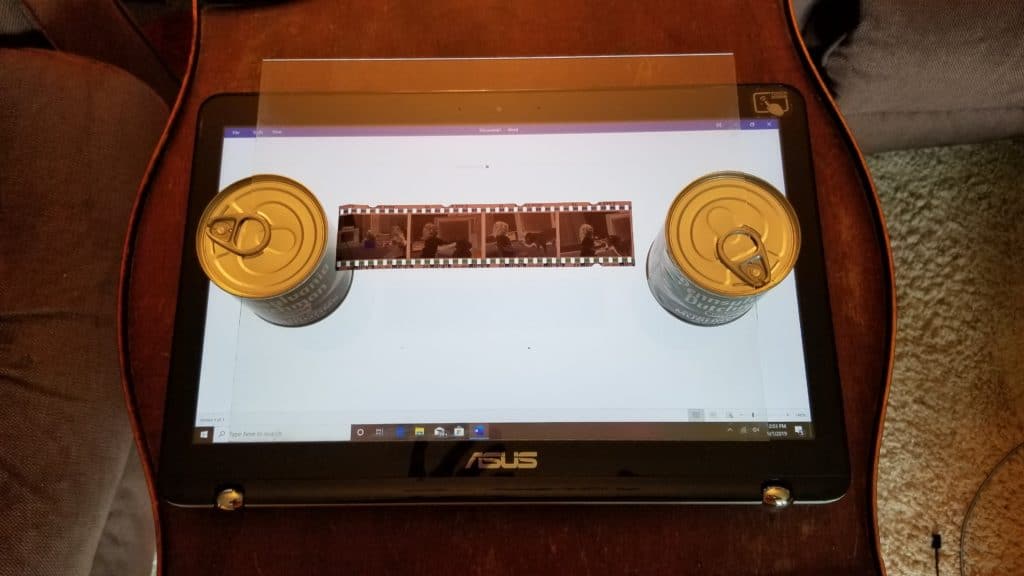
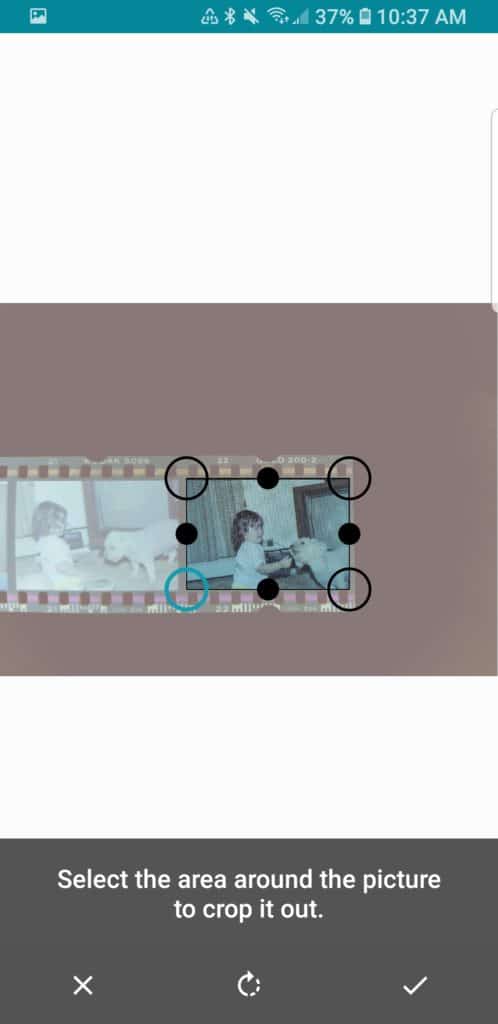



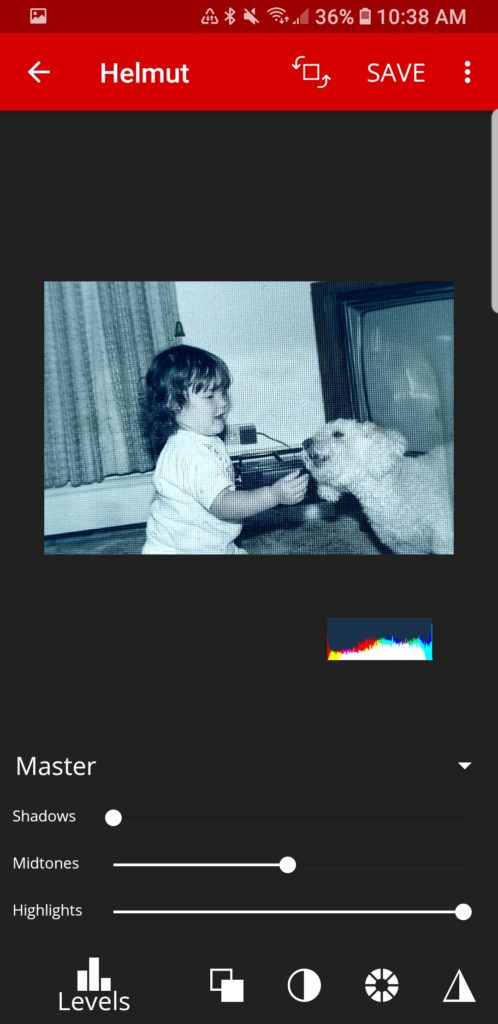
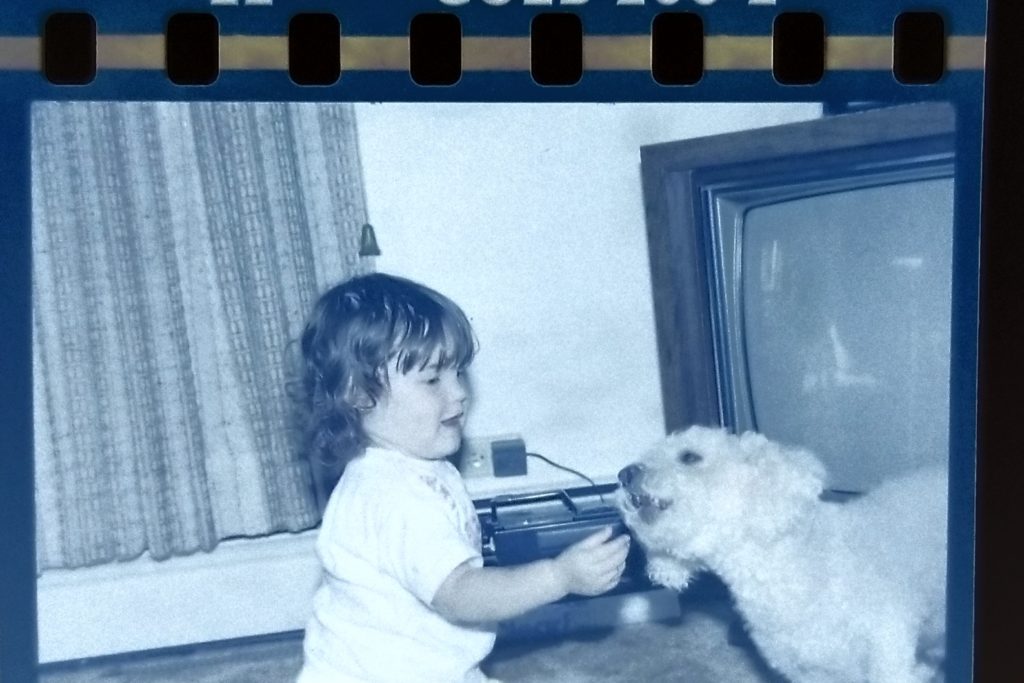

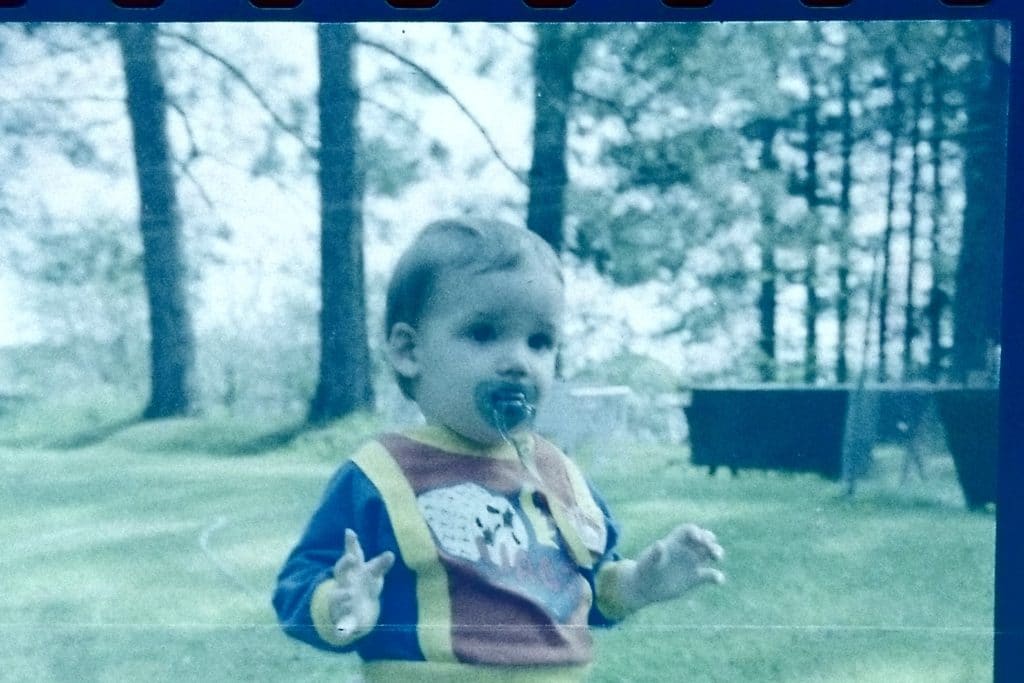
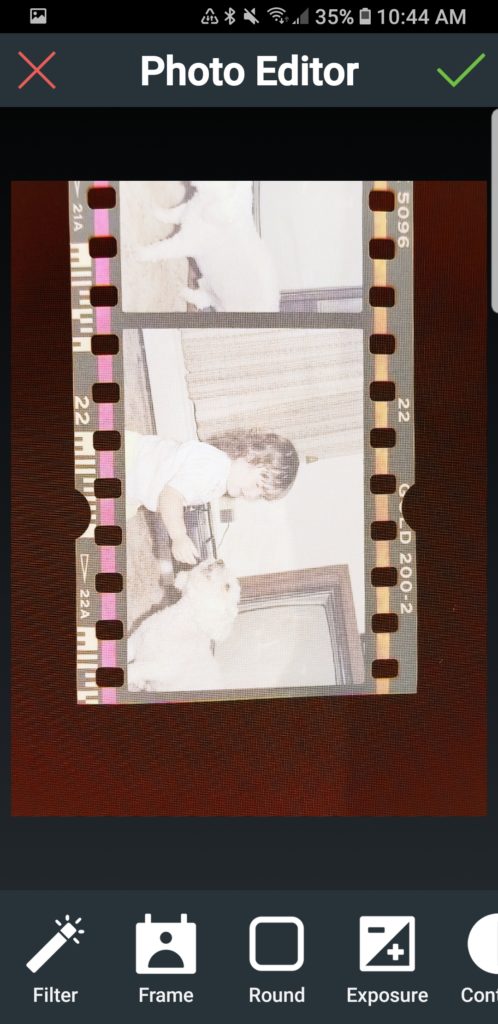
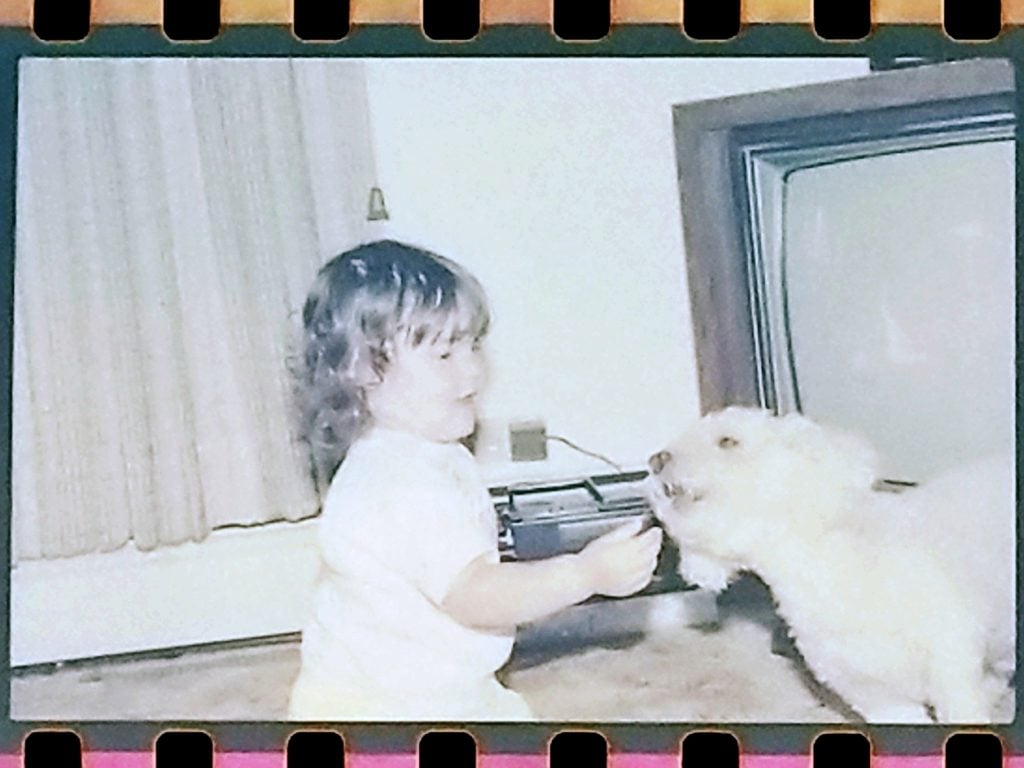
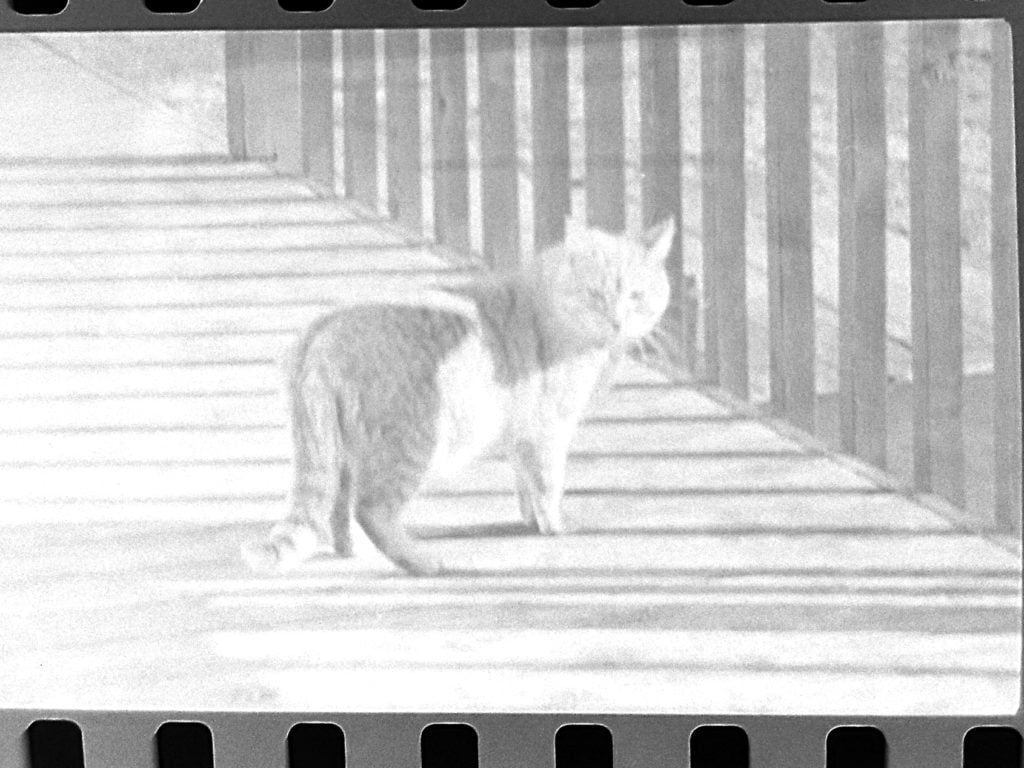
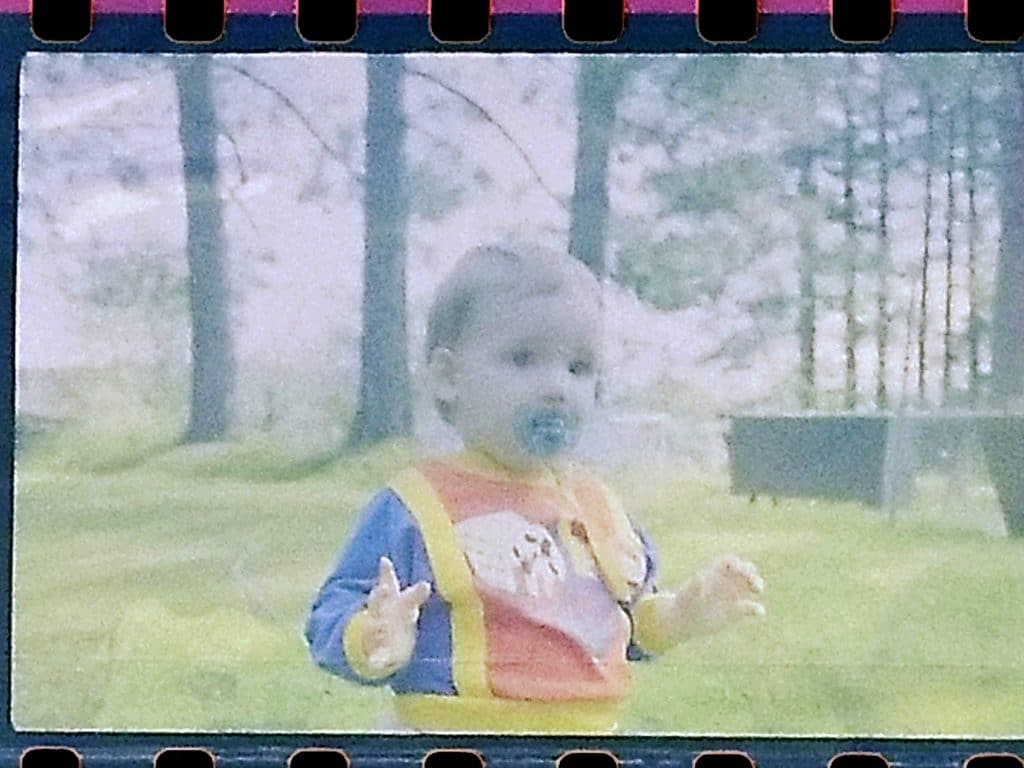
Leave a Reply