

This Free Web Clipper Makes Adding New Records to Your Family Tree an Easy Task
Last Updated October 11, 2018
Ancestry 50% Off Gift Memberships for Black Friday (Gift to Anyone, Even Yourself!)
By Janet Meydam
Family History Daily recently reviewed the free family tree site RootsFinder, because its modern design and robust functionality makes it a great choice for anyone in the market for a new place to store their research.
One of the features of RootsFinder that really stands out is its Web Clipper, an extension that works with your browser to extract genealogical records from other websites and copy them to your RootsFinder family tree. This extension is free and is one of the most useful tools you will find online for genealogical research.
RootsFinder will clip record information from these websites directly into your family tree.
Make Instant Discoveries in Your Family Tree Now Imagine adding your family tree to a simple website and getting hundreds of new family history discoveries instantly.
MyHeritage is offering 2 free weeks of access to their extensive collection of 20 billion historical records, as well as their matching technology that instantly connects you with new information about your ancestors. Sign up using the link below to find out what you can uncover about your family. Discover New Genealogy Records Instantlyamericanancestors.organcestry.comfamilysearch.orgfindagrave.comfindmypast.commyheritage.comwikitree.com
How to Get the Free RootsFinder Web Clipper
To use this tool, you will need to have a free account and family tree stored on RootsFinder. To discover how to do that please read this article or visit the RootsFinder site directly. Once you have a tree you can install the web clipper.
RootsFinder Web Clipper is an extension. That means that it is a program that works within a specific web browser and cannot be used outside of that browser. Currently, RootsFinder Web Clipper is available for Google Chrome and Firefox.
To install the extension, go to the Menu on the left-hand side of your screen when in your tree. Scroll about half way down until you see Apps next to a little waffle square and click.
After you click on the Apps link, you will see this screen:
20 Billion Genealogy Records Are Free for 2 Weeks Get two full weeks of free access to more than 20 billion genealogy records right now. You’ll also gain access to the MyHeritage discoveries tool that locates information about your ancestors automatically when you upload or create a tree. What will you discover about your family’s past?
Claim My Free Record Access Now
Click on the link for the browser that you are using. The rest of this article will refer to the Web Clipper version for Chrome.
When you click on the link, a new tab will open, and you will see the RootsFinder Web Clipper extension in the Chrome Web Store. Select the button that says Add to Chrome.
The Web Store will install the Web Clipper extension in your Chrome browser after you click this button. Once it is installed, you will see the icon for it to the right of your address bar when Chrome is open. It is a little blue box with the letters RC.
Click on this icon to use Web Clipper. The first time you use it, a login box will appear. You will need to log in with your RootsFinder user name and password to access the Web Clipper. After this first time, you will not need to log in again. The Web Clipper will automatically interface with your RootsFinder account.
How to Use the RootsFinder Web Clipper
RootsFinder Web Clipper eliminates the tedious chore of switching back and forth between tabs in your browser to manually enter new information or sources about your ancestors. The extension allows you to add information directly to your RootsFinder family tree with just a few clicks.
Web Clipper does not clip records from all sites, only those mentioned at the start of this article. On other sites, the tool acts as a way to enter information manually into your tree.
Here is an example, using RootsFinder Web Clipper with Ancestry.com, one of the sites it supports. I am viewing a record for my husband’s great-great aunt, Marie Parsch Tank.
By completing an Ancestry.com search, I located a record for Marie Tank in the 1930 United States census. I wanted to record this source in my RootsFinder tree.
I clicked on the Web Clipper icon in my toolbar and this screen popped up.
As you can see, the information from the record has been automatically transferred to the Web Clipper extension window, except for the census image. I captured this as well by using the screenshot tool on my computer to capture the census image (I could have also downloaded it), then loaded it to Web Clipper with the Select File function.
Since you should always download digital records to your computer, or back them up online, as you add them to your tree – it only takes an extra step to add the record to RootsFinder.
When I clicked the Next button at the bottom of the Web Clipper window, it took me to the Sources page where the citation for Ancestry.com had been entered automatically.
Moving on to the People page, I could see the information from the record. This page gave me the option of entering this information as facts for a person in my tree. I began typing Marie’s name and it appeared in a drop-down window as an option. Web Clipper pulls people from your tree, so you can select the correct person when typing in this area.
I was also required to enter information for everyone on the record, including Marie’s husband, children, and a cousin that was living with the family. Web Clipper did not let me save the record until this information was entered. I followed the same procedure until all people from the record were entered.
The last page, Profiles, gave me the option to add facts to the people included in the record. Facts are saved to the profile by clicking the slider buttons next to each fact. Since I already had these facts in the profile for this ancestor, I did not select them.
After I clicked the Save button, I went back to Marie Therese Parsch’s profile in RootsFinder and found the record saved, including the citation from Ancestry.com. This is a very straightforward way to cite your sources when collecting new details for your tree.
As mentioned, this clipping action only works on certain sites. If you attempt to clip information from a site that the Web Clipper doesn’t support you will still be presented with a screen that will allow you to enter details of the record right into your tree manually.
RootsFinder Web Clipper was an easy and convenient way to add a source to my family tree. Once you have tried it, I am sure you will use it again and again. Good luck with your research!
Janet Meydam is a freelance writer who has over 40 years of experience in genealogy as a hobby. Her knowledge includes researching many different records from the United States, Germany and Poland. She is also a co-author of her parents’ family history book “I Come from a Long Line of Dilleys.” Janet works as an occupational therapist. She and her husband Tim have three adult children and live in Wisconsin.
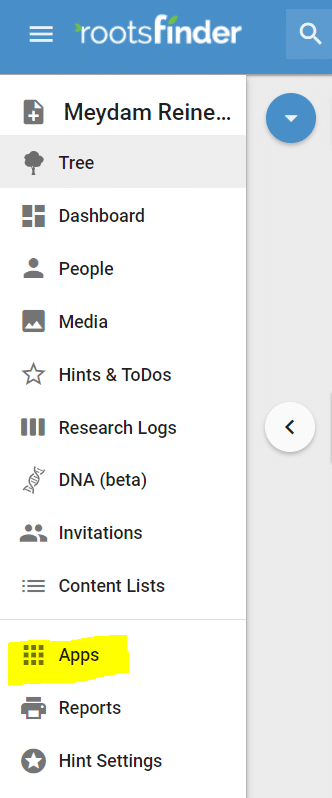
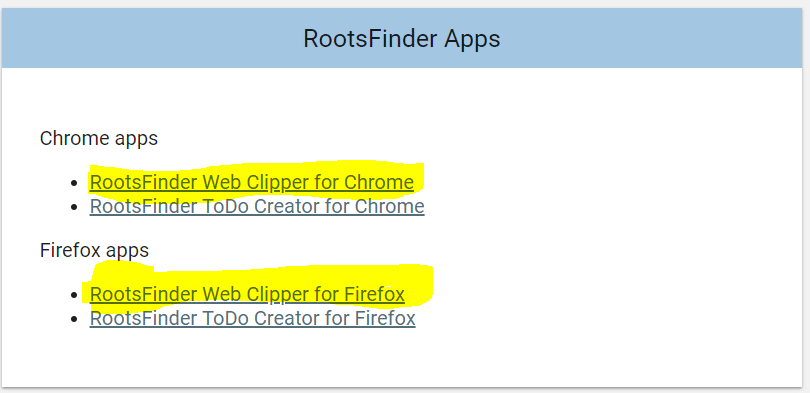
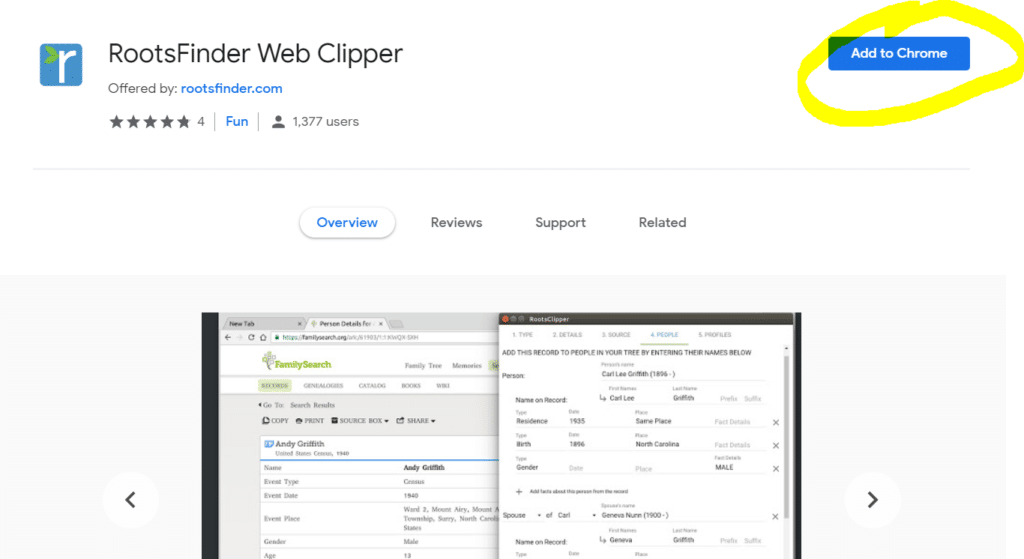

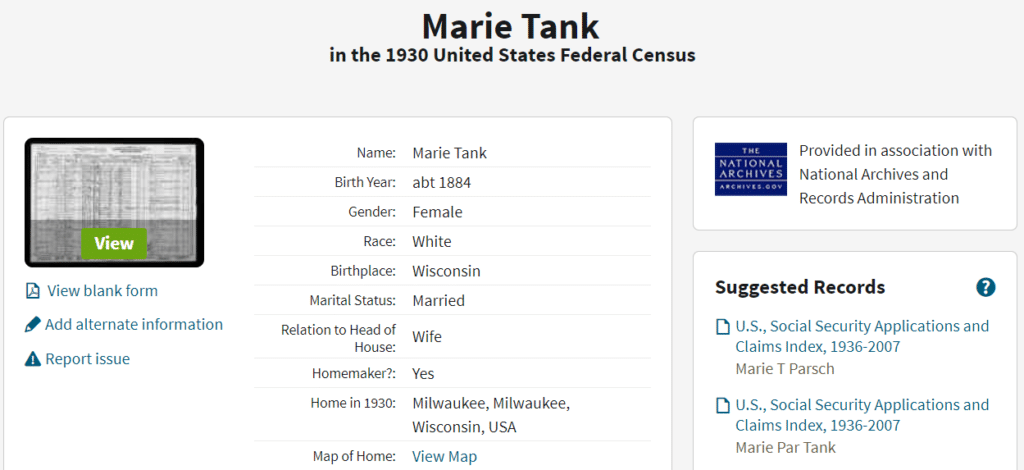
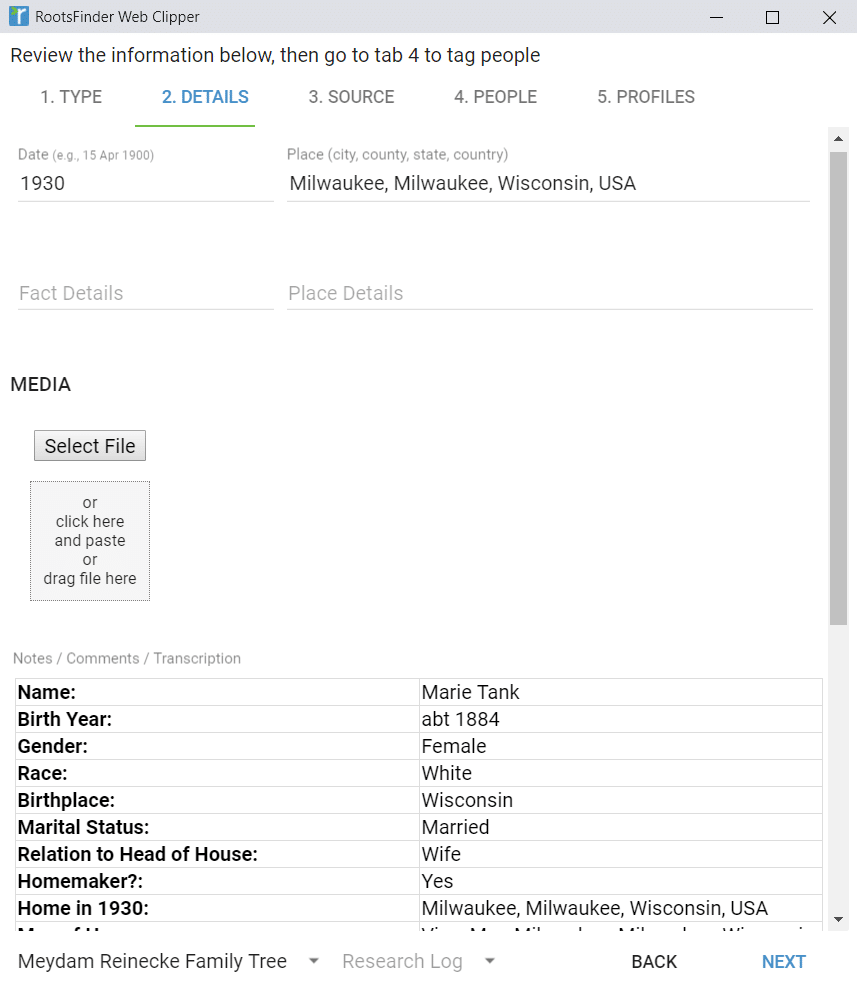
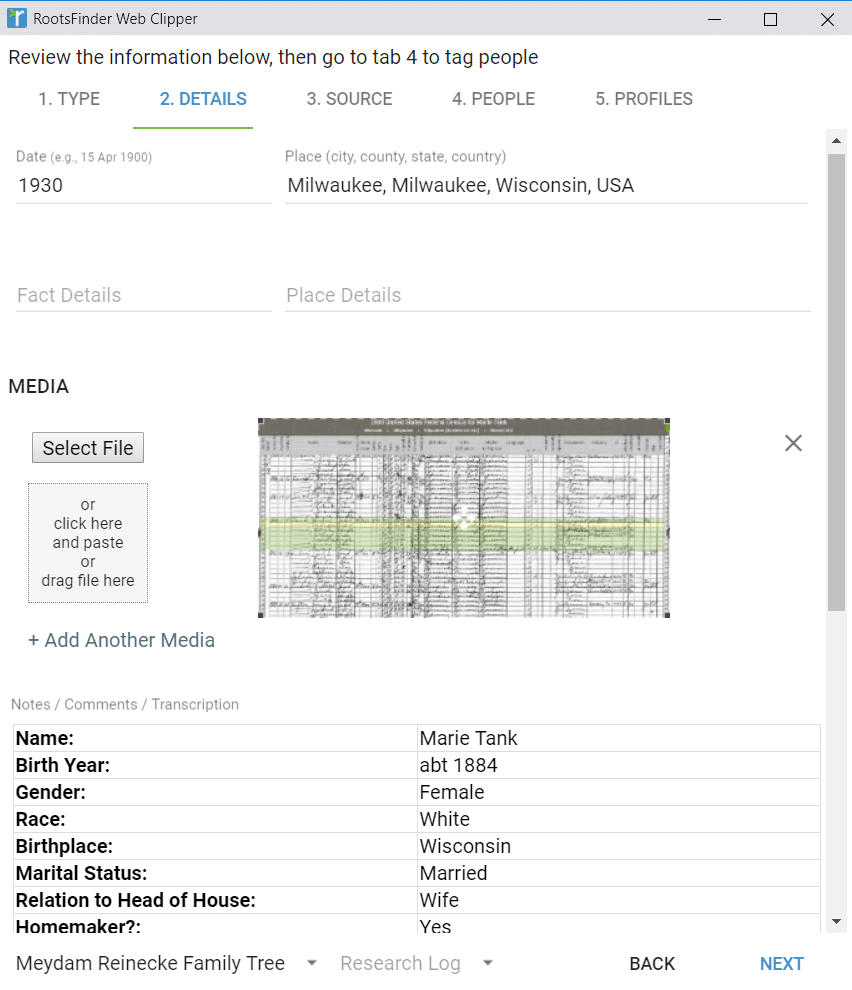
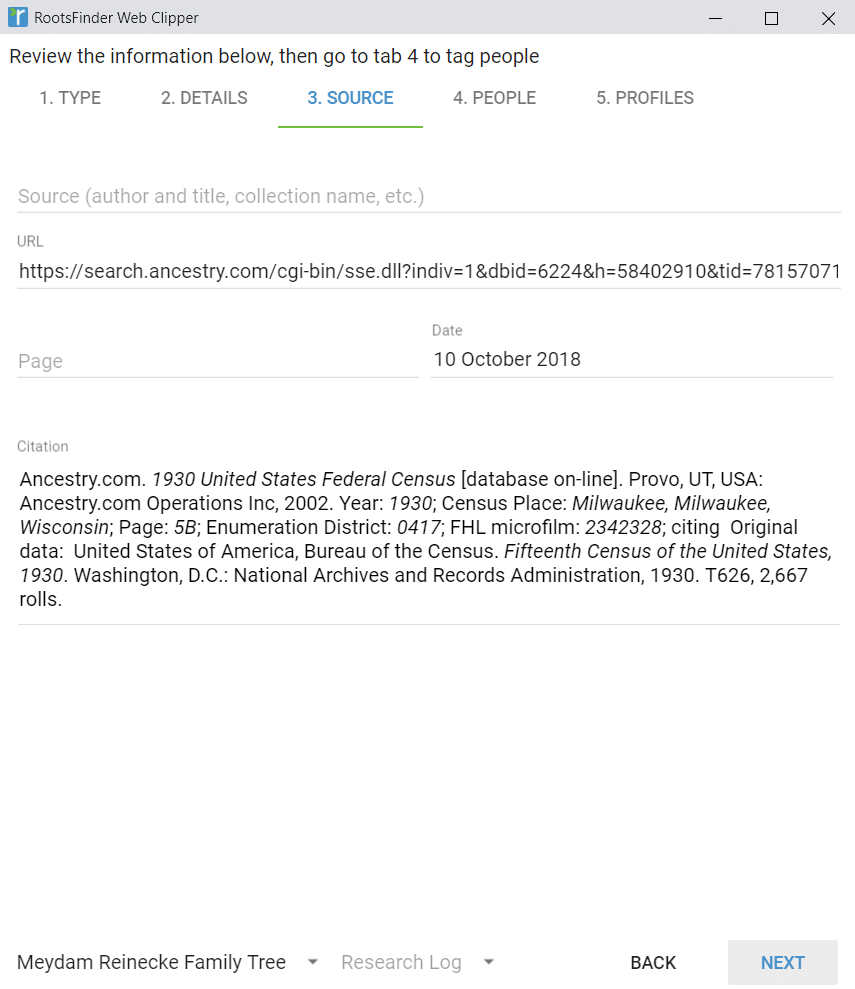
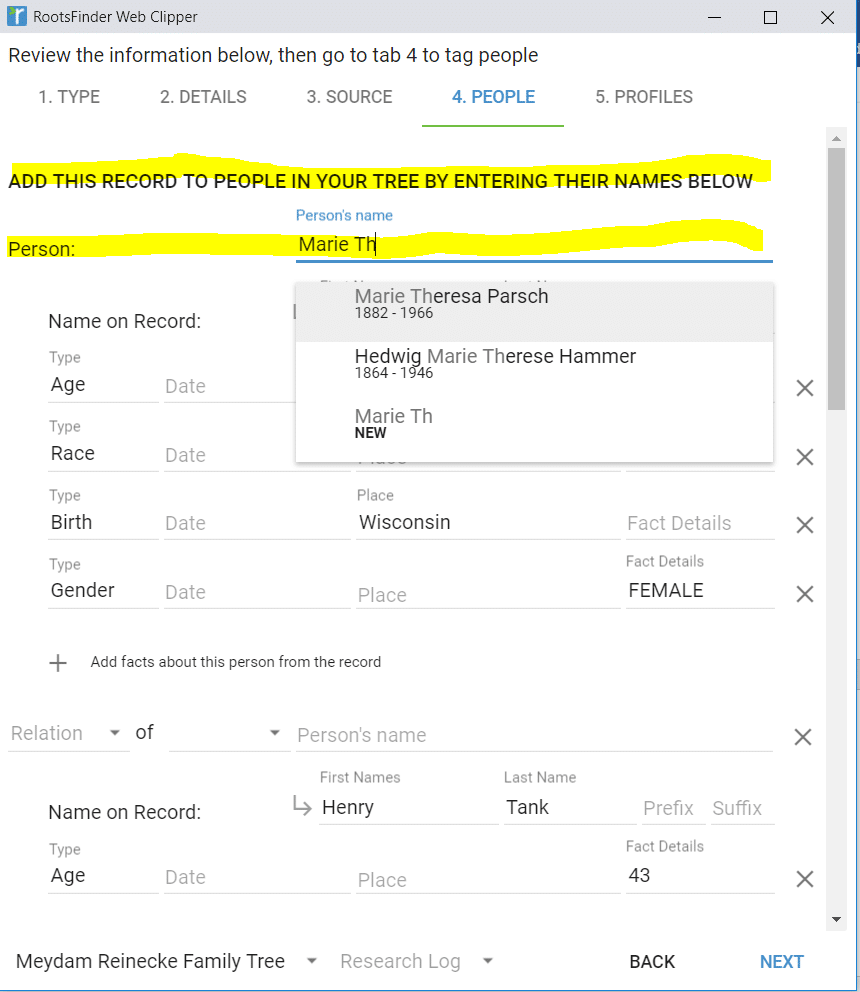
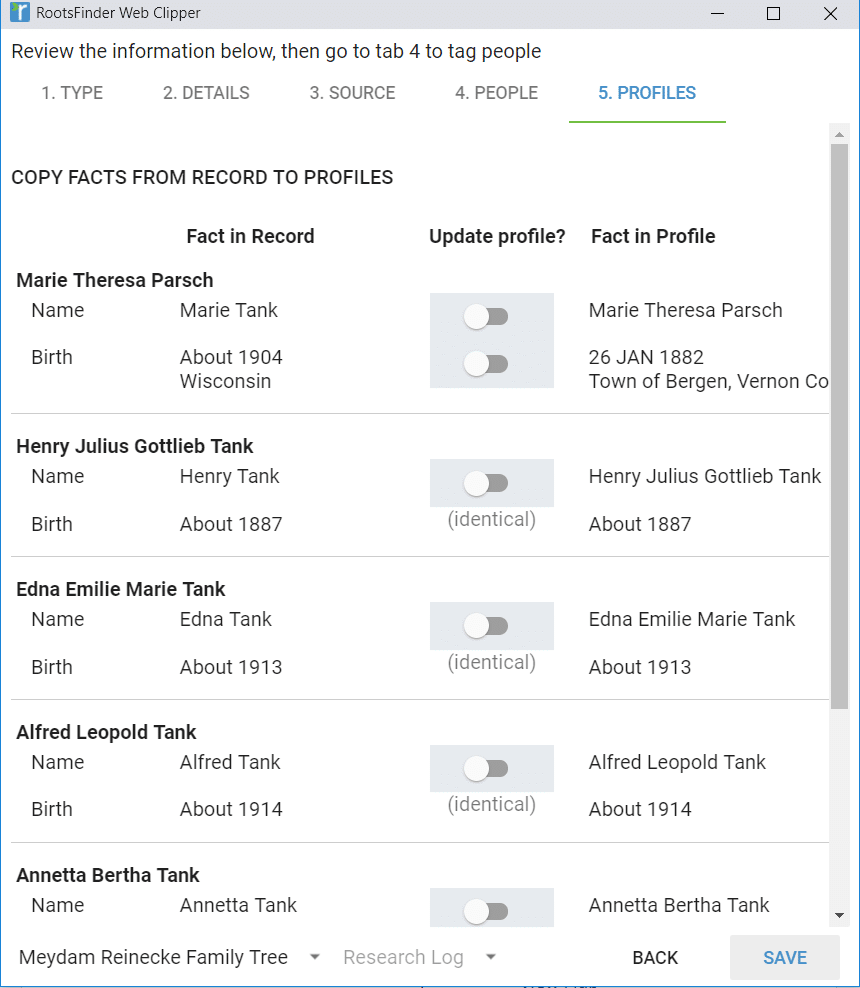
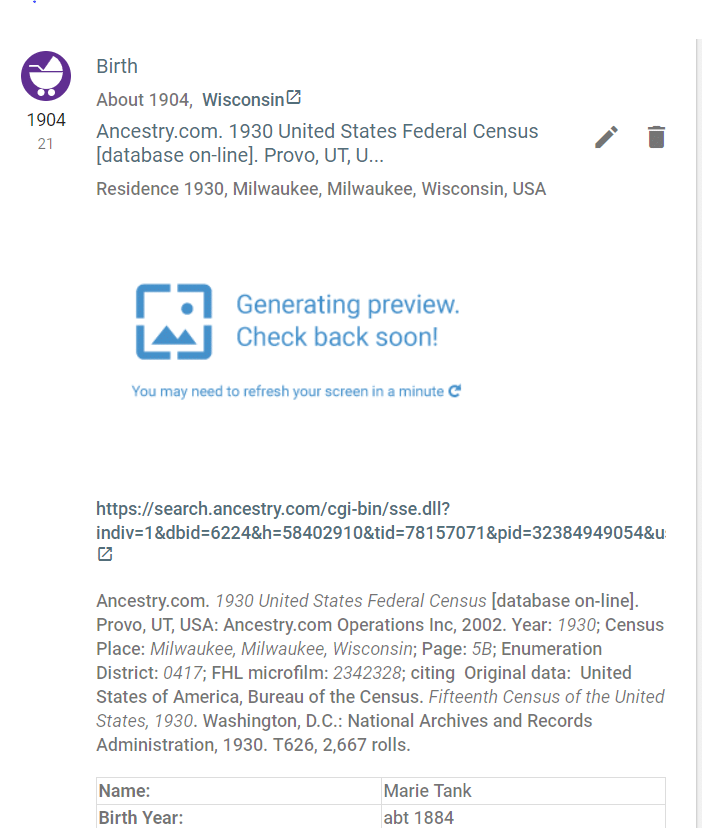
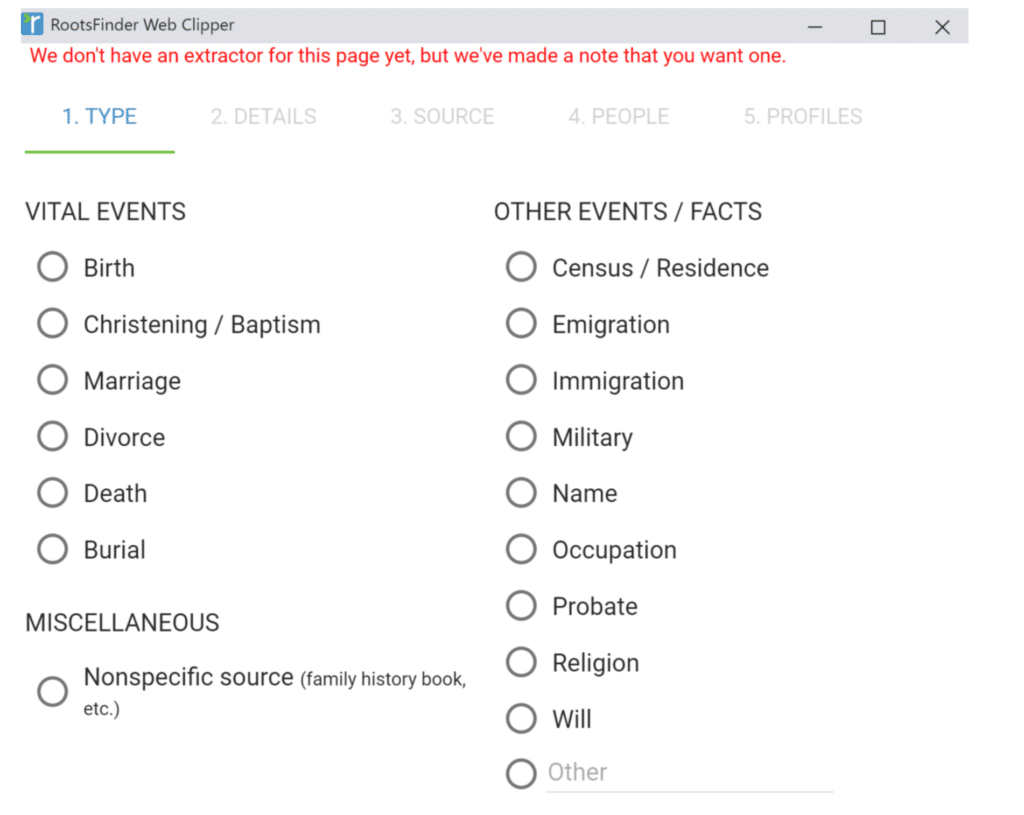
Leave a Reply