

How to Easily Move Your Family Tree From (or To) Ancestry, MyHeritage or FindMyPast
Last Updated December 30, 2023
Ancestry 50% Off Gift Memberships for Black Friday (Gift to Anyone, Even Yourself!)
We’ve been talking a lot about family tree programs lately. We recently published a guide to finding the best family tree program for you, as well as a follow-up article about a new free tree option we think you should check out. But if you’re going to copy your family tree from one place to another – or simply want a backup on your computer – you will need to be able to download it.
Although this information may seem simple, it is not always obvious how this process works. Kimberly Tucker has taken the time to go over how to download your tree from the big three subscription sites – Ancestry, MyHeritage and FindMyPast – and has also provided links to some additional instructions for other programs.
Regardless of which family tree website or software you use, if you’re thinking of trying a new option, don’t fret – you can easily move your tree. Every family tree you create on Ancestry, or virtually any other tree website or program, is available in what is called a GEDCOM file.
GEDCOM, which stands for Genealogical Data Communication, is a file extension (just like how Microsoft Word files end with a .doc or .docx extension) which was developed by The Church of Jesus Christ of Latter-day Saints for the purposes of aiding genealogical research. It has been the standard for family tree transfers for a very long time and a newer version, GEDCOM X, is currently being developed.
Make Instant Discoveries in Your Family Tree Now Imagine adding your family tree to a simple website and getting hundreds of new family history discoveries instantly.
MyHeritage is offering 2 free weeks of access to their extensive collection of 20 billion historical records, as well as their matching technology that instantly connects you with new information about your ancestors. Sign up using the link below to find out what you can uncover about your family. Discover New Genealogy Records Instantly
Thanks to the GEDCOM you can easily move your entire tree from one place to another. Read on for step-by-step instructions on how to export (and import) your tree from a few of the most popular family tree websites and programs.
We have partnered with the companies on this page and may receive a fee to support our work if you choose to take advantage of some services after following a link in this article.
Do know that GEDCOMs only transfer data, not records, so actual images and scanned documents will need to be moved separately.
How to Download Your Tree from Ancestry.com
1. Visit your tree on Ancestry, select your tree’s name in the upper left to open the dropdown and then select “Tree Settings.”
20 Billion Genealogy Records Are Free for 2 Weeks Get two full weeks of free access to more than 20 billion genealogy records right now. You’ll also gain access to the MyHeritage discoveries tool that locates information about your ancestors automatically when you upload or create a tree. What will you discover about your family’s past?
Claim My Free Record Access Now
2. On the new page, scroll down to “Manage Your Tree” and Click “Export Tree.”
3. Wait for your GEDCOM to generate.
4. Download your GEDCOM file.
To import a GEDCOM to Ancestry, follow these steps.
Create an account if you do not already have one and log in. A free trial of all records and the family tree can be found here or you can start a free tree without record access.Go to “Trees” then, from the drop-down menu, select “Create and Manage Trees.”Scroll to the bottom of the page and select “Import GEDCOM.”Under “Choose File,” click “Browse.”Find the file and select “Open.”Name the tree.Decide whether or not you want to make your tree public. (This is a personal call. It is easier for people to reach you and for you to share information if your tree is public. However, if you are just getting started, or are not sure if the information in your tree is correct, I recommend keeping it private to help prevent spreading possibly incorrect information.Add a description if you’d like.Check the box that says you agree to the submission agreement.Click “Upload.”
Note: “GEDCOM files are text-only, so any pictures, charts, or similar items from the original file will not be included. Notes and sources are usually retained after conversion.” You can find a full tutorial on how to move your tree from one Ancestry account to another if you have multiple accounts on Ancestry here or you can read about downloading your tree from Ancestry in detail on Family History Daily.
How to Download your Tree from FindMyPast
To download a tree from FindMyPast, follow these steps:
1. Log in to your account.
2. Go to “Family Tree.”
3. Select “View all trees.”
4. There are 3 buttons to the right of the screen by each tree “Settings,” “Export tree” and “Delete tree.”
5. Click “Export tree.”
6. Wait for the tree to be ready to download. When it is ready, click on “Download tree.”
To import a tree to FindMyPast, follow these steps:
1. Create an account and go to “My Family Tree”
2. Click on “Import a tree” then “browse” to find the file on your computer. Select the file.
3. Click “Upload” your GEDCOM.
How to Download Your Family Tree from MyHeritage
1. Log in to your account.
2. Click on the “Family Tree” tab.
3. Click “Manage Trees.”
4. Click “Export to GEDCOM.”
(See the full tutorial with screen captures on the FAQ page of their website here.)
To import a GEDCOM to MyHeritage
1. Create a family tree on MyHeritage by heading to the homepage and creating an account or setting up a free trial if you would also like free record access for 14 days.
2. Once logged in, click “File” menu and select “Import GEDCOM.”
3. Click ‘Browse’ to choose the file that you want to import.
4. Click “Upload.”
(See the full tutorial with screen captures on the FAQ page of their website here.)
Also read: How I Finally Solved a 10-Year-Old Genealogy Mystery in 10 Minutes With MyHeritage
What about other family tree sites or software?
The steps for other programs and websites are usually pretty similar: each software or site usually has a “Help” or “FAQ” section where you can find the most updated instructions. As an example, to import a GEDCOM to Legacy Family Tree, follow these instructions from their website. To export a GEDCOM file from Legacy Family Tree follow these instructions. If you use Family Tree Maker, see instructions here to import and export GEDCOM files. WikiTree has instructions here and RootsFinder here.
You can sometimes also find additional information on these help pages about moving part of your tree if you want to only export or import a branch of your research. MyHeritage has a helpful tutorial on how to do this here.
As you can see, it’s much easier than you might have thought to move your family tree from one program to another. Don’t forget to also use this information to back up your research and happy hunting!
You might also like:
Find Your Best Family Tree: Our Guide to the Top Choices
Are You Sure They’re Your Ancestors? This Genealogy Blunder is More Common Than Ever
Kimberly Tucker is a faculty member at the National Institute for Genealogical Studies. Kim taught a four-week beginning genealogy class at the Osher Lifelong Learning Institute at the University of South Florida in Tampa and also wrote a series of columns for the Association of Personal Historians about how to incorporate genealogical research in personal histories. Prior to being a full-time genealogist and personal historian, Kim was a Communications Director, Designer, and Managing Editor at the University of South Florida and worked in film and television production, primarily for PBS. Find her at www.rootstories.com.
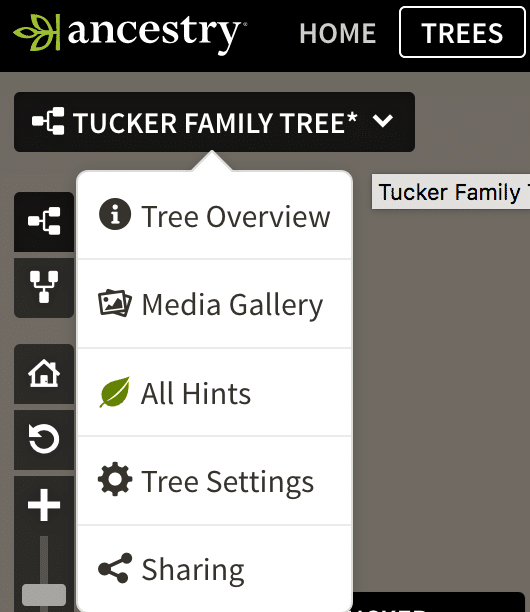
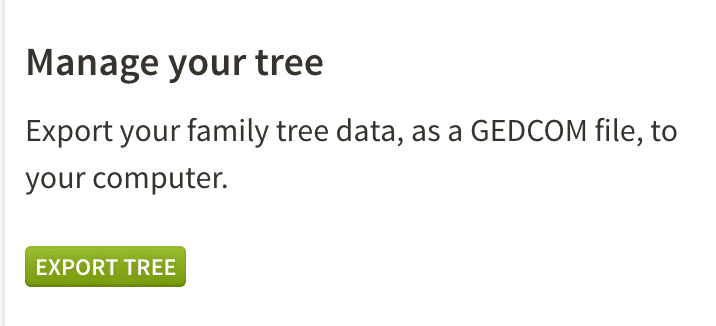
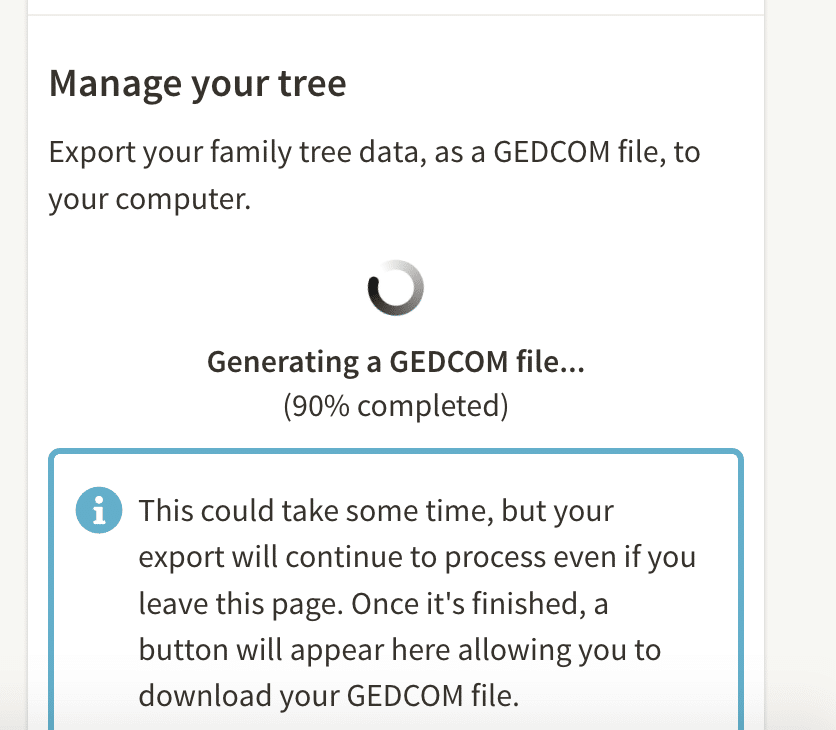

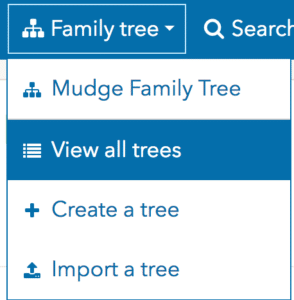

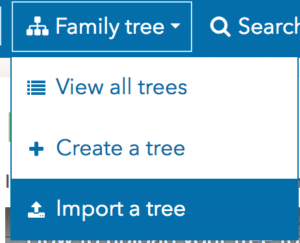
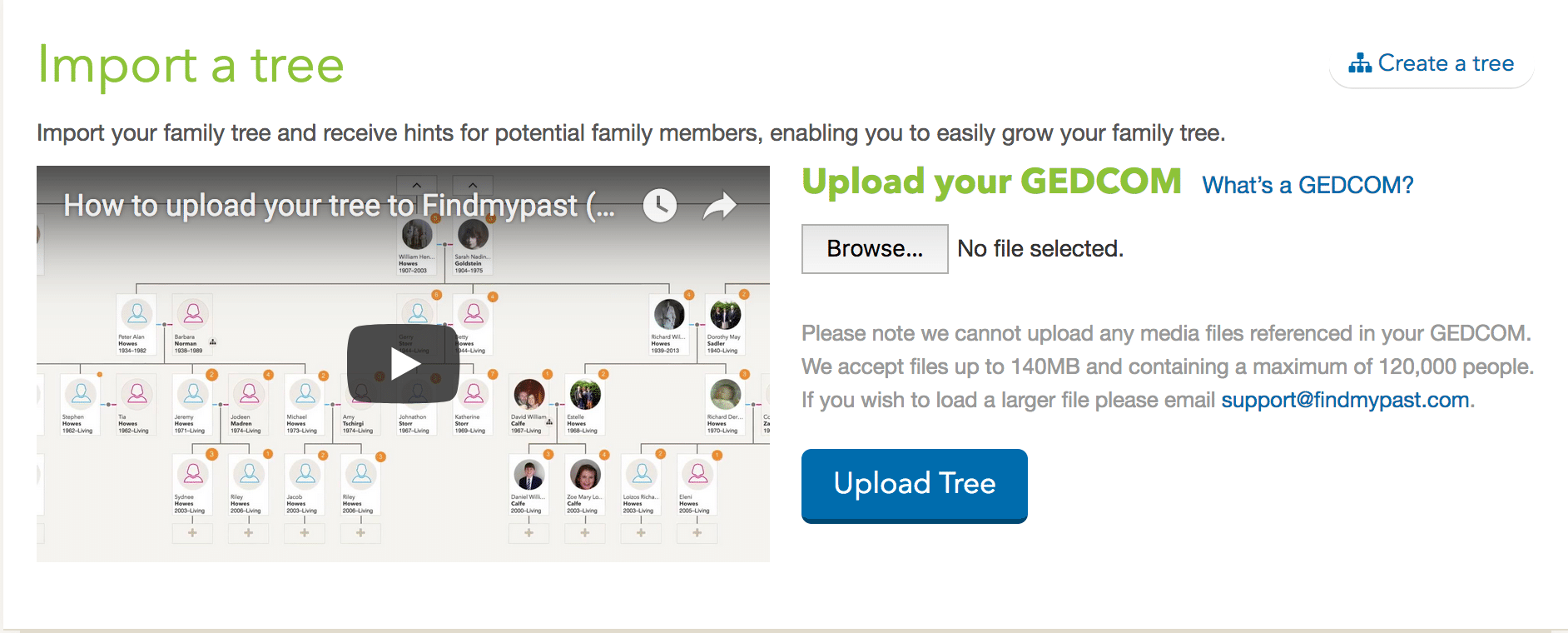
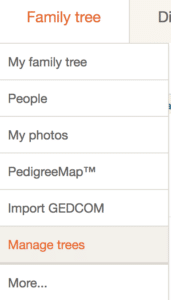
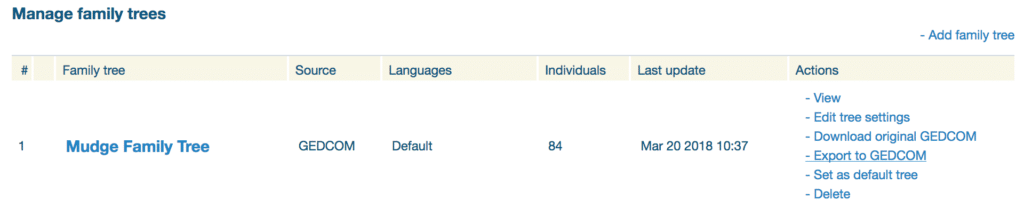
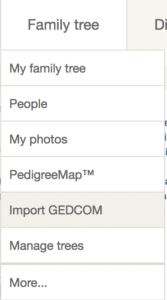
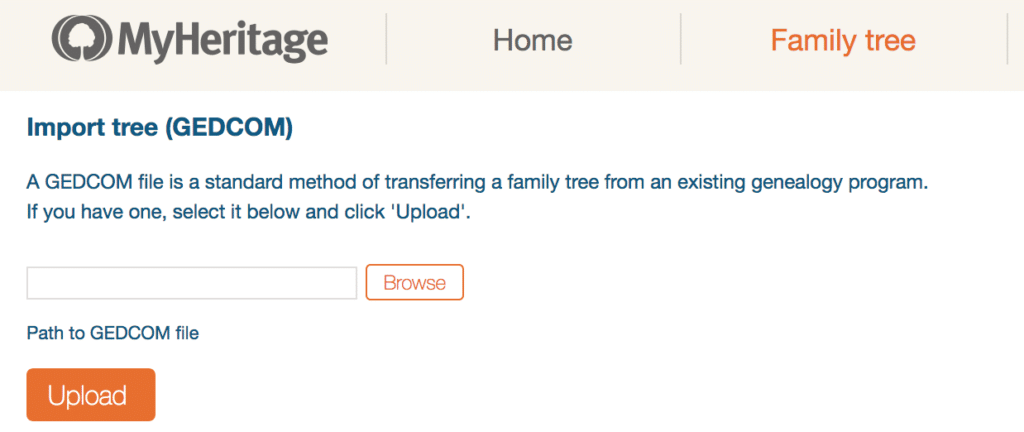
Leave a Reply