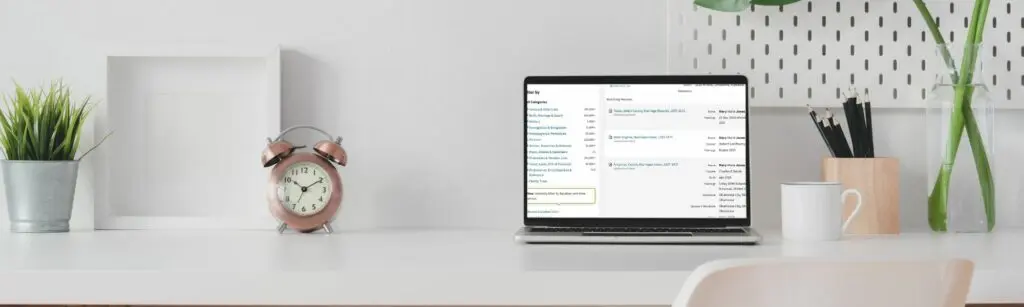

7 Expert Ancestry Hacks You Need to Try Today
Last Updated December 30, 2023
Ancestry 50% Off Gift Memberships for Black Friday (Gift to Anyone, Even Yourself!)
No matter how many years (or decades) you’ve spent building your family tree on Ancestry, there’s always something new to learn. Whether it’s a brand new feature that’s just been introduced, or a hidden gem you’ve never noticed, there are plenty of tips, tricks and hacks to leverage every aspect of Ancestry’s comprehensive system.
Here Are 7 Hacks the Experts Use to Get the Most Out of Ancestry.com
Family History Daily partners with Ancestry.com and many other genealogy sites and tools to bring you the help you need to build your family tree. If you choose to follow some links on this page we may earn a small commission to support our work.
1. Use the Research Tools Bar
Have you ever wished you had all the Ancestry tools you frequently use, like Member Connect and Notes, right at your fingertips? Well, your wish is Ancestry’s command! Check out the Research Tools Bar, which magically appears above the LifeStory – Facts – Gallery – Hints header with just one click.
At this time, the tools shown in the bar can’t be customized, but there are plenty of great options to get you where you need to go quickly. For example, if you’re checking out someone else’s tree and find a record you don’t have in your ancestor’s profile, you can hit Save to Tree and save it to your own account.
Make Instant Discoveries in Your Family Tree Now Imagine adding your family tree to a simple website and getting hundreds of new family history discoveries instantly.
MyHeritage is offering 2 free weeks of access to their extensive collection of 20 billion historical records, as well as their matching technology that instantly connects you with new information about your ancestors. Sign up using the link below to find out what you can uncover about your family. Discover New Genealogy Records Instantly
To activate your Research Tools bar, just click Show Research Tools in the Tools drop-down in the upper right corner of your profile screen!
2. Take Advantage of Member Connect
While it’s never a good idea to copy the information in someone else’s tree into your own without first verifying the records and doing your own research, that doesn’t mean you shouldn’t collaborate with other Ancestry members.
In fact, collaboratively sharing your love of family history is one of the things that makes the genealogy community so welcoming. So if you’ve never taken advantage of the Member Connect option in Ancestry, you’re missing out!
Use the Member Connect shortcut in the Research Tools bar to access this often overlooked feature. Here you’ll find three tabs:
20 Billion Genealogy Records Are Free for 2 Weeks Get two full weeks of free access to more than 20 billion genealogy records right now. You’ll also gain access to the MyHeritage discoveries tool that locates information about your ancestors automatically when you upload or create a tree. What will you discover about your family’s past?
Claim My Free Record Access NowRecent Activity — a snapshot of what people in your network have recently added to this person’s profile in their own treesConnections — a list of Ancestry members with whom you’ve already connectedSuggested Connections — new members with whom Ancestry thinks you might want to connect
Here in the Recent Activity tab you can control what type of information you see by adjusting your Recent Activity Filters. If you click the Suggested Connections tab, you can review what records other members have added to this person’s profile and choose whether or not to connect with them.
With each new connection, you’ll see exactly what records in their tree support certain facts, such as Marriage, Residence, or Death. If someone has a record you don’t have, you’ll see an option to view or ignore the record.
You may notice some similarities in Member Connect and the Ancestry Trees that show up in your hints. Unlike Ancestry Member Tree hints, Member Connect lets you review the records that support the facts in another member’s tree rather than just the information they’ve entered. It’s a great way to see if someone has found something you’ve missed.
3. Pay Attention to Suggested Records
When you open a record to review the information in Ancestry’s transcription or to view the image, you’ll see a screen like the one below:
In your haste to save the record or view the image, you may have missed the Suggested Records listing on the right. Ancestry pulls these suggestions from records other members have saved to their trees for this particular person as well as records that seem to be a good match.
Often, you’ll see records in the Suggested Records listing that haven’t shown up in your hints or even in your records search results. Like any other suggestion or hint, a record in this listing isn’t guaranteed to be a match to your ancestor. However, it’s another excellent tool to help you find and further research records you might not see elsewhere.
4. View the Blank Forms
While you’re in this record view, take a look at the View Blank Form option directly under the image thumbnail (highlighted in blue below).
If Ancestry offers a blank form for the record you’re researching, you’ll see this View Blank Form option. This tricks is the most useful when the record you are trying to view has default sections that are unreadable due to age or poor scanning (such as the headers on a census). By having access to a clear, blank form you will know just what is missing from the one you are viewing.
5. Create a Family Group Sheet
Speaking of forms, the Family Group Sheet (find out how to use it here) is one every genealogist can benefit from using. This form is a great working document as you gather information for a mother, father, and their children. Before computer programs, in fact, family historians used Family Group Sheets as their main tool for documenting a family unit.
But since we DO have computers, and Ancestry especially, why not use technology to help us fill out the form? Ancestry has made this super easy with a very cool hack.
Go to your Tree Name bar on the upper left side of a person’s profile and click the dropdown arrow. In the menu, select the last option, Family Group Sheet.
The resulting Family Group Sheet is a snapshot of the family, including father and mother, their children, and their parents. It’s similar to the Family view in a profile, but the Family Group Sheet contains more detail. It’s also easily printable, which is a perfect complement to your paper family files.
To learn more about how Family Group Sheets fit into a well-organized genealogy collection, you’ll want to check out our Organization Course and Family History Workbook!
6. Master Boolean Searches
Do you have a surname in your family tree that shows up in records with multiple spelling variations? Mine include “Threet” (or Threatt, or Threat, or Threett, etc.) and Waldrop (or Waldroop, Waldrup, etc.). So when I’m searching for records in Ancestry for one of these ancestors, I use Boolean search terms to be sure I’m catching as many name variations as possible. This tip can save you tons of time and help you uncover new records.
What’s a “Boolean” search? Named for nineteenth century mathematician George Boole, Boolean search operators — symbols like the question mark or asterisk — act as substitutes for unknown letters. Ancestry actually calls these two options Wild Card searches.
For example, if I wanted to search Ancestry’s database for records related to my Threet family, I could use a question mark in place of the two letter Es, and Ancestry will display any surnames that start with “Thr” and end in “t.”
Another useful Wild Card search when searching Ancestry substitutes a questions mark for unknown endings. For example, nearly every variation of the name “Waldrop” starts with “Waldr.” Searching Ancestry using the term “Waldr*” would display any surname starting with those five letters.
Here are some tips for using Ancestry’s Wild Card features:
You can use Wild Card searches for first, middle or last names.Substitute an asterisk for the first letter if the name has various beginnings.Wild card searches require at least three non-Wild Card letters to function properly.
7. Narrow Down Your Search Results
How often does your Ancestry records search come back with tens of thousands results? Few people have the time or patience to sift through that many individual records. That’s why Ancestry’s filtering tools, which appear to the left of your search results, are so helpful.
Your primary search filters are directly linked to the information you’ve entered into your ancestor’s profile or into the search fields. If you start with a profile (for example, by hitting the Search button while you’re on your ancestor’s profile page), Ancestry will populate its search fields with the information you’ve already gathered. This in itself will narrow down your search results, but there’s so much more you can do!
First, use the radio buttons under Search Filters to toggle from Broad to more Exact date and location results. You can narrow down dates for birth, marriage, death, residence, etc. from an unlimited range to a range of 10, 5, 2 or 1 year(s). Even if you don’t know an exact date range, enter your best guess and a range of +/- 10 years to get better results. If you’re not sure of an exact location, enter a probable country, or enter a state and select the State or Adjacent State filter. This should help tremendously.
BONUS HACK: Sometimes your results can get really confusing when you’re searching for women who have been married multiple times or have children with several different surnames. The search algorithm seems to try to take all of these names into account.
You can always go to Edit Search and delete some of these search terms, like all the married names or the relationships to children. This doesn’t delete anything from your tree — it just takes these factors out of that particular search.
If your results are still overwhelming, try the next set of filters. Until recently, you could only further filter your search results by record category. Now you can also narrow down your list to certain geographical areas and time periods. Some you can eliminate right off the bat, like records from the 2000s for someone who lived in the 1800s. When you have a list of 18,000 results, removing even 500 can make a difference.
More Ancestry search tips and tricks can be found in Are You Missing Records on Ancestry.com? Easy Ways to Improve Your Searches Now.
Need more help with Ancestry.com? Take our 21 Day Ancestry Crash Course right here.
By Patricia Hartley. For nearly 30 years Patricia has researched and written about ancestry. She has a B.S. in Professional Writing and English and an M.A. in English from the University of North Alabama and a M.A. in Public Relations/Mass Communications from Kent State University.

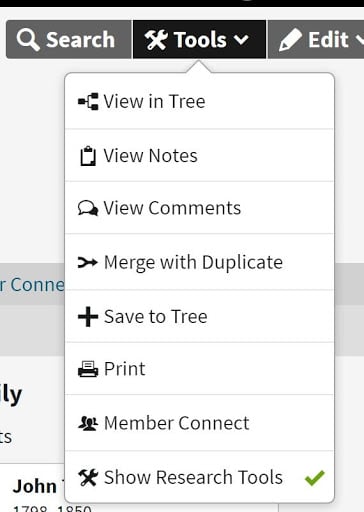
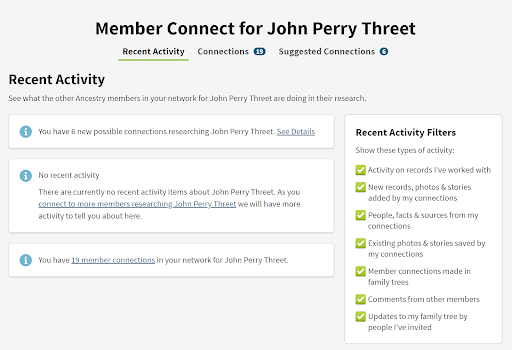
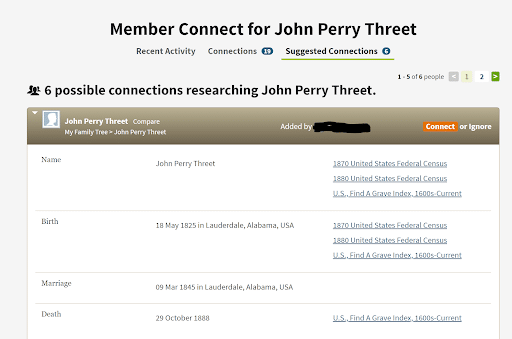
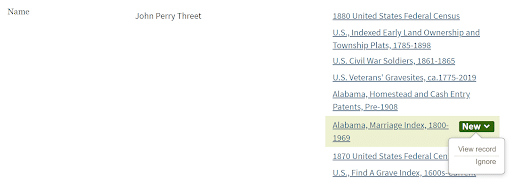
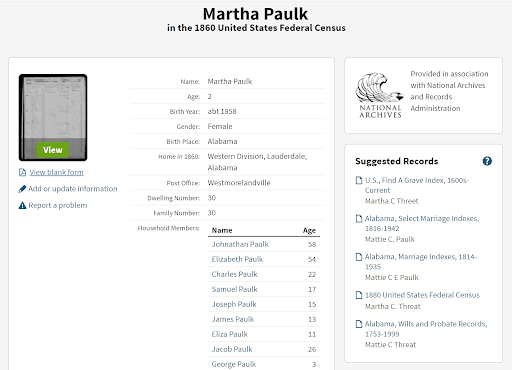
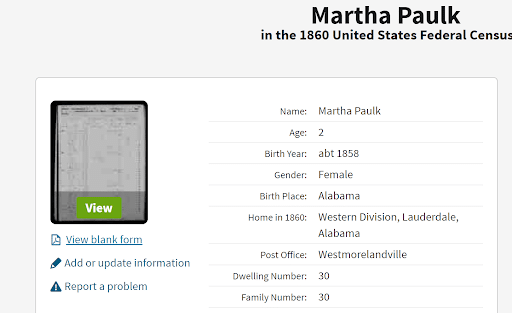
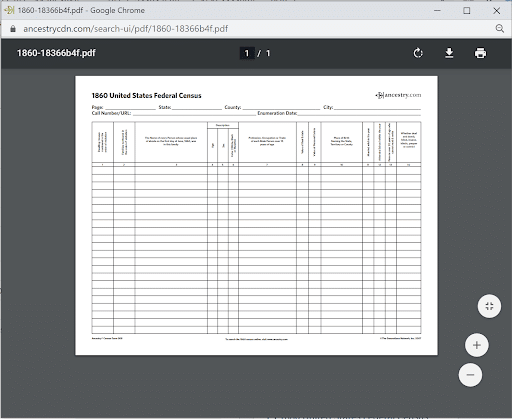
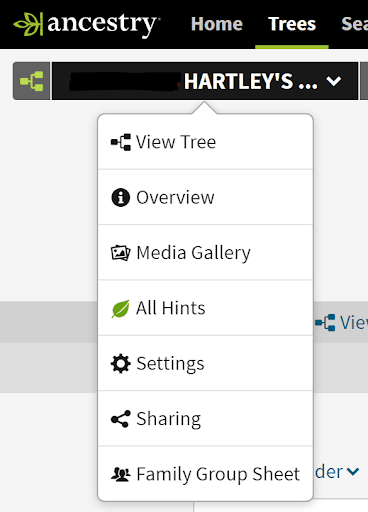
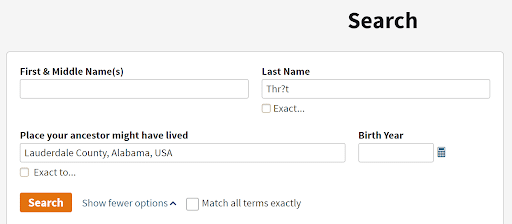
Leave a Reply